A guide to Unix job scheduling
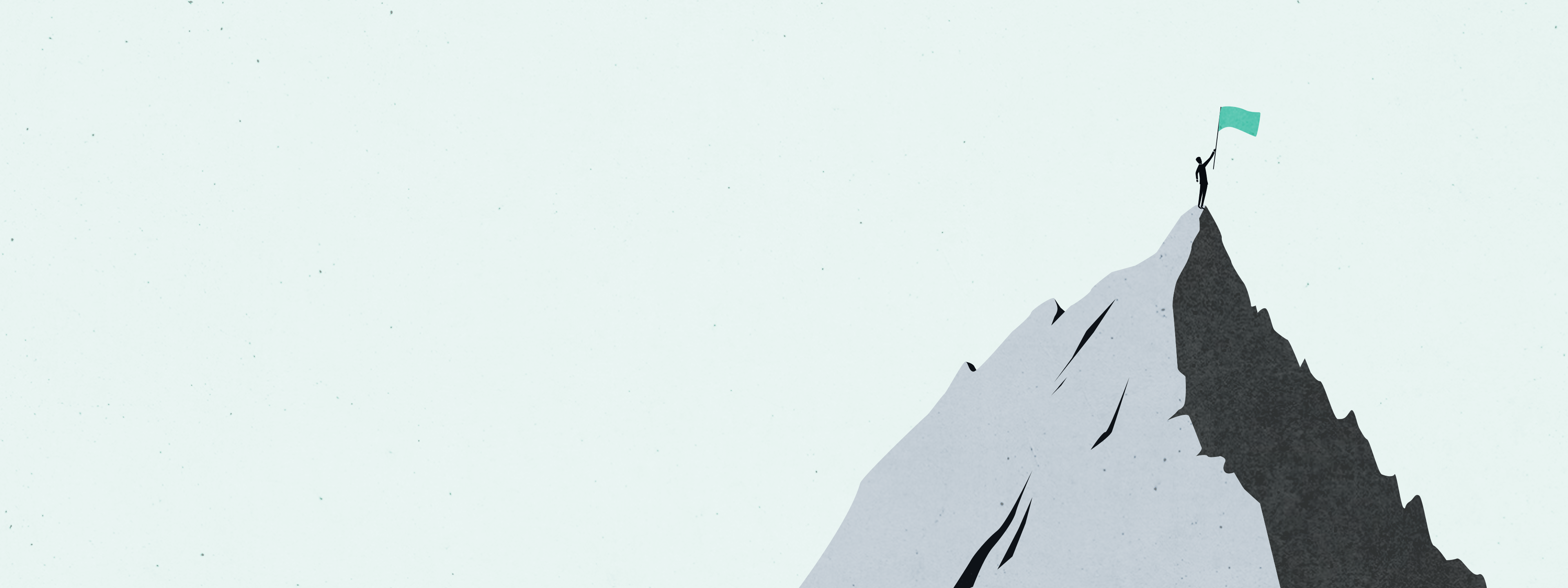
Time is money, and efficient task execution is critical to the success of any project. That’s why job scheduling is a crucial aspect of any Unix-based system, allowing for the automation of routine tasks, backups and other essential operations.
In this guide, we’ll explore three different Unix job scheduling methods: at command, systemd and cron utility.
Method 1: at command
The at command is a Unix/Linux system utility that allows users to schedule jobs or commands to run at a scheduled time in the future and provides a simple command-line interface for job scheduling and can be used for one-time or recurring jobs.
For example, to schedule a job to be executed at 3:00 PM, you can use the following command:
$ at 3pm
This will open the at command prompt. You can then enter the command you want to execute at 3:00 PM. For example, to create a file named testfile.txt, you can enter:
$ echo "Hello, World!" > testfile.txt
After you have entered the command, press Ctrl + D to exit the prompt. The job will be scheduled and executed at the specified time.
You can also specify the date and time using the following format:
$ at <time> <date>
For example, to schedule a job to be executed on January 1, 2025, at 9:00 AM, you can use the following command:
$ at 9am 01/01/2024
The at command is useful for scheduling Unix jobs, especially for one-time or ad hoc tasks. However, there may be better solutions for recurring or complex tasks requiring more flexibility and scheduling control.
Method 2: systemd
To use systemd to schedule Unix jobs, you need to create a new service unit file for your job, which includes a timer unit that specifies when the job should run. Here are the general steps:
1. Create a new service unit file:
sudo nano /etc/systemd/system/myjob.service
In the file, include the following contents:
[Unit]
Description=My Job
[Service]
ExecStart=/path/to/myjob.sh
[Install]
WantedBy=multi-user.target
This example assumes that your job is contained in a shell script called myjob.sh. Adjust the path and filename as needed.
2. Save the file and close the editor.
3. Create a new timer unit file:
sudo nano /etc/systemd/system/myjob.timer
In the file, include the following contents:
[Unit]
Description=Run My Job
[Timer]
OnCalendar=*-*-* 01:00:00
Persistent=true
[Install]
WantedBy=timers.target
This example schedules the job to run every day at 1:00 AM. Adjust the OnCalendar field to specify your desired schedule. See the systemd.time manual page for more information.
4. Save the file and close the editor.
5. Reload the systemd configuration:
sudo systemctl daemon-reload
6. Start the timer:
sudo systemctl start myjob.timer
This will start the timer immediately and continue running in the background even after you log out.
Your job should now run on the schedule you specified. You can monitor the status of the timer and service units using the systemctl command like this:
sudo systemctl status myjob.timer
sudo systemctl status myjob.service
Method 3: cron utility
The cron utility is a time-based job scheduler in Unix-like operating systems. It runs in the background and regularly checks the system’s crontab files for scheduled jobs. These jobs can be added using the crontab command, which allows users to specify the schedule and command to run in a specific format.
To add a new job to your crontab, open a terminal or shell prompt and type crontab -e to open the crontab editor.
From there, you can specify the schedule and command to run using five asterisks to represent the minute, hour, day of the month, month, and day of the week when the command should run.
For example, 0 9 * * 1-5 means the command should run at 9:00 AM on weekdays. The crontab editor is also where you can view the current list of jobs in your crontab by typing crontab -l. If you need to remove a job, simply use crontab -r.
Note: cron runs jobs with the permissions of the user who created them, so you must be mindful of this when setting up jobs requiring special privileges or access to certain files or directories.
The cron daemon runs in the background and regularly checks the system’s crontab files to determine which jobs to run and when to run them. Here’s an example of how to run a Unix job using the cron utility:
- Open a terminal or shell prompt.
- Type crontab -e to open the crontab editor.
- Add a new job by specifying the schedule and command to run in the following format:
* * * * * command - The five asterisks represent the minute, hour, day of the month, month and day of the week when the command should run. For example,
0 9 * * 1-5means the command should run at 9:00 AM on weekdays. - Save and exit the editor. The new job will be added to the crontab.
You can also view the current list of jobs in your crontab by typing crontab -l. To remove a job, use crontab -r.
The crontab files are located in the cron.d and cron.daily directories, and they can be edited using a variety of Linux commands. Log files can be used to track the execution of cron jobs and any errors that occur during the process. Additionally, there are specific files such as cron.allow and cron.deny that control which users are allowed to use the cron job feature.
Conclusion
Different job scheduling methods are available, including the at command, systemd and cron utility.
The at command is ideal for one-time or ad hoc tasks. The systemd system and service manager is best for recurring or complex tasks requiring more scheduling control. The cron utility is a time-based job scheduler that runs in the background, regularly checking the system’s crontab files for scheduled jobs.
Whichever job scheduling method you choose, it is important to be mindful of permissions and access to files or directories required for the job execution. With this guide, you should be able to automate and schedule routine tasks, backups and other essential operations efficiently.e able to automate and schedule routine tasks, backups, and other essential operations efficiently.